Did you know you can make PowerShell run any commands you want when you start a shell? This is amazingly useful for gathering information, making settings changes, or kicking off processes – all at shell startup. There are plenty of places that talk about the profiles, so I won’t go into each type, but long story short there are almost 10 different profiles when you account for 32 and 64 bit PowerShell. Some of them are explained in detail here.
For my example here, I am going to deal with the %UserProfile%\My Documents\WindowsPowerShell\profile.ps1 profile, which affects the current user, but all shells. This is useful for when you are switching back and forth between the ISE and console – say when you are testing new scripts. By default this file won’t exist – you will have to create it if it doesn’t.
#See if your profile file exists. Checks the 'My Documents\WindowsPowerShell' directory Test-Path $profile
The profile file is really just a .ps1 file. You can put any PowerShell you want in this file. Say you want to get a random Cat Fact every time you start a shell? (who am I to judge?)
[Net.ServicePointManager]::SecurityProtocol = [Net.SecurityProtocolType]::Tls12
((((invoke-webrequest -uri https://catfact.ninja/fact -Method get).content).split(':')[1])).trim('","length"')

There are some really useful things you can do now that you know you can run anything. For example – this will show the number of running PowerShell processes, along with WinRM service status:
write-host -ForegroundColor Green "PowerShell Processes: " (Get-process 'PowerShell').count write-host -ForegroundColor Green "WinRM Status: " (Get-service 'winrm').status
And this will show the PowerShell module paths:
write-host -ForegroundColor Green "Module Paths:"
foreach ($module in ($env:PSModulePath).Split(";")){write-host -ForegroundColor Green " "$module}
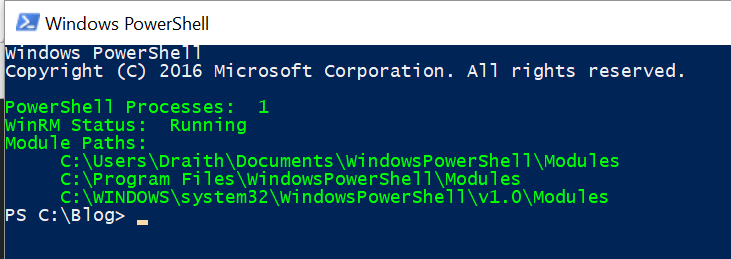
Notice here – I also added a simple “cd c:\blog” to my profile – really useful for starting straight in your scripts directory (no more “cd c:\workspaces\app\development\scripts….” every time you start a console)
But you can do even more! Full functions can be loaded into your profile and are available immediately. One of my favorites is one that will add a Start-RDP function, so I can initiate a remote desktop session without ever touching the start menu! How cool is this?
write-host -ForegroundColor Green "PowerShell Processes: " (Get-process 'PowerShell').count
write-host -ForegroundColor Green "WinRM Status: " (Get-service 'winrm').status
write-host -ForegroundColor Green "Module Paths:"
foreach ($module in ($env:PSModulePath).Split(";")){write-host -ForegroundColor Green " "$module}
cd C:\Blog
function Start-RDP
{
param
(
[Parameter(
Position = 0,
ValueFromPipeline=$true,
Mandatory=$true
)]
[ValidateNotNullOrEmpty()]
[string]
$ServerName
)
mstsc /v:$ServerName
}
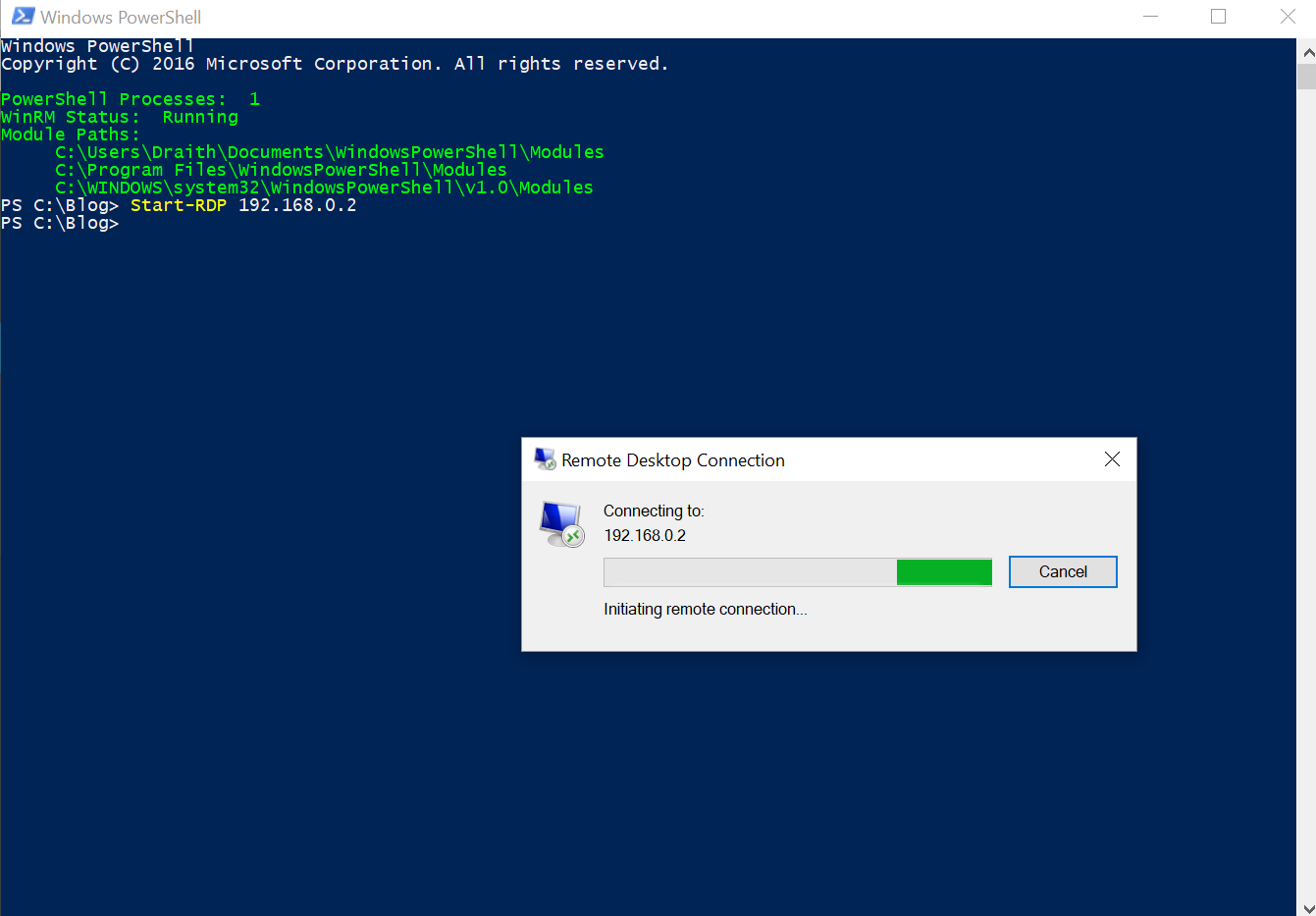
There is also a special function you can put in your profile – it’s the ‘prompt’ function. This will change the PowerShell command line prompt to whatever you want! Just create a new function called ‘prompt’, write-host anything you want into the function, and make sure you put a ‘return ” “‘ at the end – it’s that’s simple! You can put some great data right on the prompt – for example, you can make the current time show up each time the prompt is shown! This is really useful for measuring how long something takes to run if you don’t want to pull out measure-object! Here is my prompt, along with the full profile:
function prompt
{
$time = "("+(get-date).ToLongTimeString()+")"
write-host -NoNewline -ForegroundColor Green "PS " (Get-Location).Path $time ">"
return " "
}
write-host -ForegroundColor Green "PowerShell Processes: " (Get-process 'PowerShell').count
write-host -ForegroundColor Green "WinRM Status: " (Get-service 'winrm').status
write-host -ForegroundColor Green "Module Paths:"
foreach ($module in ($env:PSModulePath).Split(";")){write-host -ForegroundColor Green " "$module}
cd C:\Blog
function Start-RDP
{
param
(
[Parameter(
Position = 0,
ValueFromPipeline=$true,
Mandatory=$true
)]
[ValidateNotNullOrEmpty()]
[string]
$ServerName
)
mstsc /v:$ServerName
}
And the outcome:
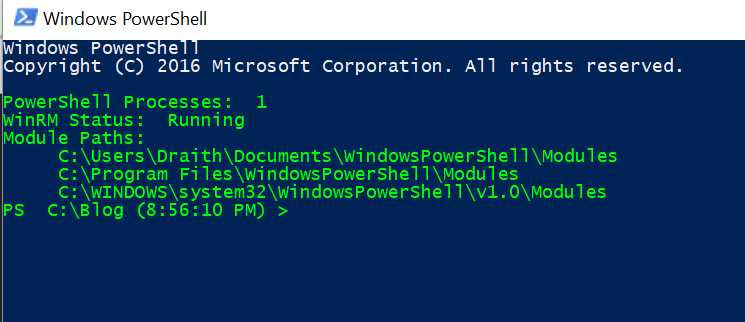
It’s that simple! Customize your profile, and start being productive quicker! Leave a comment below to tell me what your favorite profile modifications are!!