Whether you are well into your automation journey or just starting out, it’s important to know what options are available. Moving a manual workload to the wrong automation engine can be just as disruptive as automating a bad workload. Luckily Microsoft has a plethora of tools, so you can be sure to pick the right tool for the right job.
Azure Automation – Process Automation
It’s tough to start an article about automation tools in Azure without starting with Azure Automation – so I won’t try. Azure Automation is going to be the first place you look if you are migrating things like:
- PowerShell scripts
- Python scripts
- System Center Orchestrator runbooks
- Simple commands called repeatedly (restarting services, for example)
Azure Automation uses RunBooks and Jobs, which will immediately be familiar to Orchestrator admins. Azure Automation supports PowerShell, and Python 2 scripts, along with PowerShell workflows. The automation jobs can be run either on-prem via Hybrid Workers, or in the cloud. A little known secret about Azure Automation – it runs a lot of the backend process that power Azure!
There is another piece to Azure Automation worth calling out – it’s CHEAP. Azure gives you 500 run-time minutes for free each month, with each additional minute costing only $0.002. Watcher tasks are even cheaper – I will go over those in another blog post.
Azure Functions
The server-less powerhouse of the automation options in Azure – Functions are designed for scale, speed, and complete extensibility. Deploy code or docker containers for your function and then build your functions with .Net Core, Node.js, Python, Java, and even PowerShell Core.
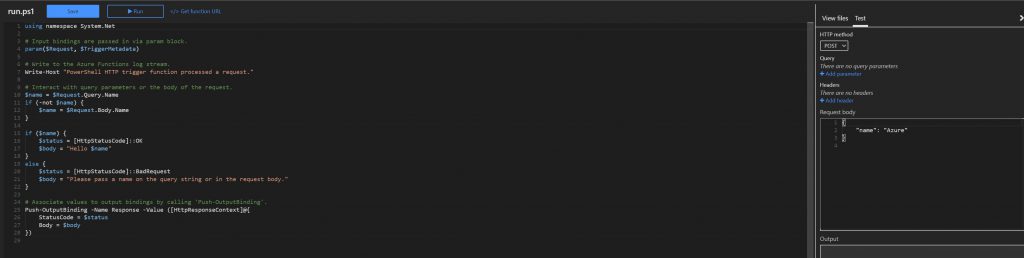
With the language options available, moving on-prem workloads should be a breeze. Access your functions from anywhere via API or schedule them to run automatically. Customize your compute stack, secure the functions with multiple keys, and monitor your runs with Log Analytics and App Insights.
You can build your functions in VSCode, any other code editor you choose, or edit and test your function right in the Azure portal. Each Function App can have multiple functions, and scaling can occur manually or automatically. There are so many options available for Azure Functions, it deserves it’s own blog series.
As with Azure Process Automation, Functions are priced really competitively. Check out the pricing list here.
Azure Logic Apps
Anyone coming from a tool like System Center Orchestrator, or other automation tools like MicroFocus Operations Orchestration will tell you one thing those tools have that the tools I have previously mentioned dont – a UI that shows logic flow. Microsoft’s answer to that – Logic Apps. Logic Apps are a personal favorite of mine, and I use them extensively
Building a Logic App couldn’t be simpler. You can start with a blank app, or choose from a LARGE selection of templates that are pre-built. Once in the Logic App Editor, it’s practically drag and drop automation creation. Logic Apps are started with ‘Triggers’, which lead to ‘Actions’. The apps can access services via ‘connections’, of which there are hundreds. If you do happen to find a 3rd party service that doesn’t have a built-in connector, build a custom one!
Logic Apps makes it easy to build complex automations by helping you with things like automatically creating loops when arrays are detected. Allowing you to control parallelism, offering you hundreds of ways to call your app, and more. You can add conditions, switches, do-until loops, etc… There isn’t much they can’t do.
Of course you get the enterprise controls you would expect – version controls, IP access restrictions, full metrics and logging, diagnostics, etc. We run a massive Systems Management and Monitoring conference almost entirely with Logic Apps.
If you are considering migrating from Orchestrator (or other 3rd party automation tool), then look no further. This should be one of the first Azure tools you do a proof of concept with.
Power Apps/Power BI/Power Automate
The tools I have talked about so far are focused on you – the enterprise system admin. But PowerApps gives your organization an exciting and probably under-utilized automation opportunity – your Business users! Even the biggest automation organizations don’t have the resources to automate everything their users want, so why not let them handle some of that automation on their own.
Power Apps let you or your users create new desktop or mobile business applications in a matter of minutes or hours. These can be self contained, or reach out to tools like Azure Functions to extend these simple to make apps into something truly enterprise worthy.
Power BI gives world class data visualizations and business intelligence to the average business user. Using Power BI you can allow your users to create their own dashboards or become their own data scientists directly from their desktop.
Power Automate is the tool formerly known as Flow. If you are familiar with Logic Apps, then Power Automate will look almost identical – and for good reason! Flow was originally built from Logic App code. There are a couple of big differences, though:
- Power Automate has an amazing mobile app. Start a flow, or even create one from your phone.
- Power Automate can no simulate screen clicks – Remember AutoIt?
Configuration and Update Management
I am going to lump these two into one description, mainly because each is slightly meta. Configuration management is like PowerShell DSC for your Azure and on-prem resources. Describe what your environment should look like, and determine if you want auto-remediation or not. Expect more information on this in future blog posts.
Update management is patching for all of your resources – on-prem or in Azure. Group your servers logically and schedule OS and app updates, or trigger update management from Log Analytics, runbooks, or functions.
The great thing about Configuration and Update management? The cost. Update and configuration management is practically free – only pay for the data ingestion used by Log Analytics. Update management is even ‘free’ for on-prem resources, including Linux! Configuration management does have a cost for on-prem resources, but the cost is still low.
Event Grid and Hub
Although not automation in the strictest sense of the term, Event Grids and Hubs are prime examples of triggers for automation. For most use cases, Event Grid is going to be the best trigger – Event Hub and even Service Bus are more for telemetry and high-value data, but Event Grid is designed to handle reactionary data. Filter events as they come into Grid, and create action groups based off filtered events. Action groups can have actions for starting Azure Functions, generic web-hooks, automation rubooks, Logic Apps, and more! Send your events to a endpoint API, and you are set to start your automation flows automatically!
Meta – ARM
What’s the first thing you need to automate if you are moving to Azure? The automation workflows themselves, of course! Whether it’s configuration or full deployments, ARM is your best friend.